[12天] Krpano 1.19 pr13 在VUE项目中使用
一、技术栈
Krpano 1.19 pr13
VUE3
TypeScript
二、实践开始
2.1 准备好Krpano生成的vtour全景资源文件目录
关于Krpano的使用基础:Krpano 1.19 pr13前端全景初体验
Krpano生成的全景资源目录默认名为vtour
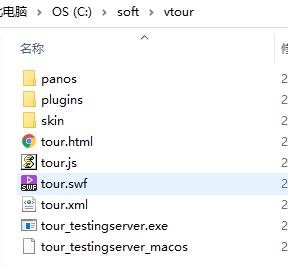
2.2 利用VUE-CLI建立一个VUE3项目
vue-cli建立vue3项目方法与过程不在本文范畴,略。
2.3 整合
1. 将vtour全目录复制到vue app项目下的public目录,如: %vueappPath%public/vtour
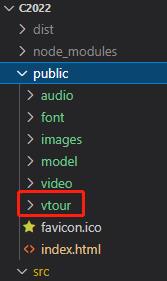
2. 修改index.html
将全景JS文件tour.js引入到/public/index.html
<script src="./vtour/tour.js"></script>
这种引入方式没有模块化引入好,但限于Krpano自身没有提供模块化方案,没有更好的办法。
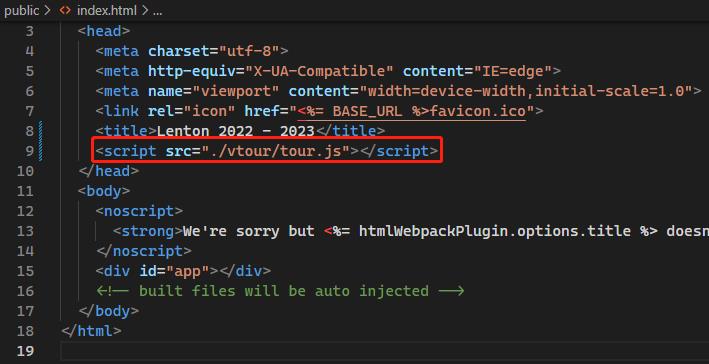
3. 编辑全景VUE组件
在src/components目录下新建Vtour.vue文件,并编写代码:
要注意embedpano方法中的xml文件路径写对
<template>
<div class="vtour">
<div :id="vtourId" class="vtour-context"></div>
</div>
</template>
<script lang="ts">
import { defineComponent, reactive, toRefs, onMounted } from 'vue';
export default defineComponent({
name: 'Vtour',
props: {
msg: String,
},
setup() {
const state = reactive({
vtourId: 'vtour_' + new Date().toString()
})
onMounted(() => {
const win = window as any
win.embedpano({
xml: '/vtour/tour.xml',
target: state.vtourId,
html5: 'auto',
mobilescale: 1.0,
passQueryParameters: true
})
})
return {
...toRefs(state)
}
}
});
</script>
<style lang="scss" scoped>
.vtour{
width: 800px;
height: 600px;
.vtour-context{
height: 100%;
}
}
</style>然后在任意组件中使用该组件:
<template>
<div class="vtour-page">
<h1>这是一个全景组件使用页面</h1>
<VtourVue></VtourVue>
</div>
</template>
<script lang="ts" setup>
import VtourVue from '@/components/Vtour.vue';
</script>
<style lang="scss" scoped>
h1{
margin: 0;
}
.vtour-page{
background-color: #fff;
height: 100vh;
}
</style>如果顺的话,效果类似下面:
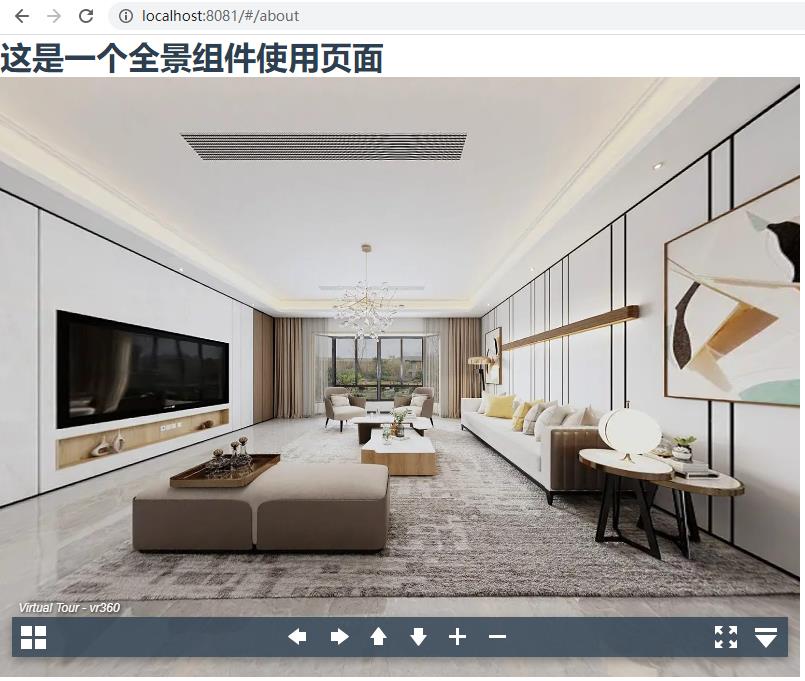
三、定制实践
定制实践: Krpano 1.19 pr13 定制实践
2022-05-28 15:57:20
671
0
参与讨论